In this post, I will take you through the steps involved in SharePoint Server 2016 Beta 2 installation.
System Requirements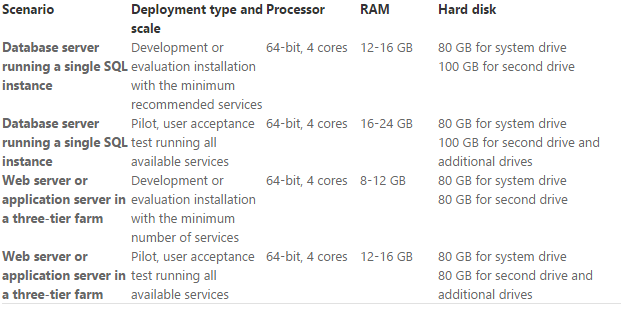
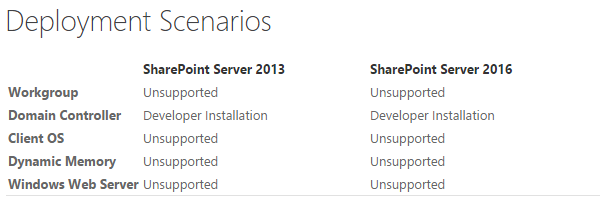
1. You need to install Windows Server 2012 with SQL Server 2014 SP 1
2. Run “prerequisiteinstaller” provided under the set up folder to install prerequisite software required by SharePoint 2016 installation.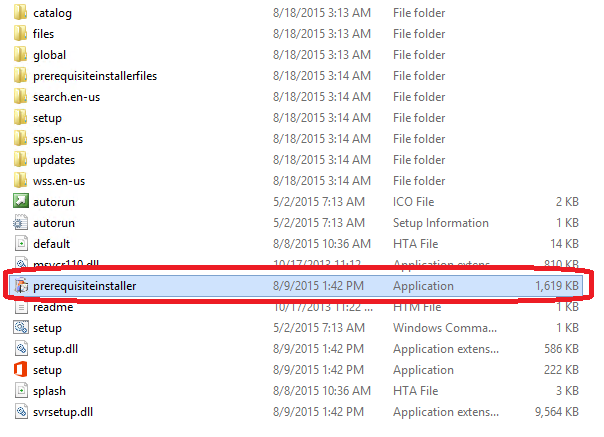 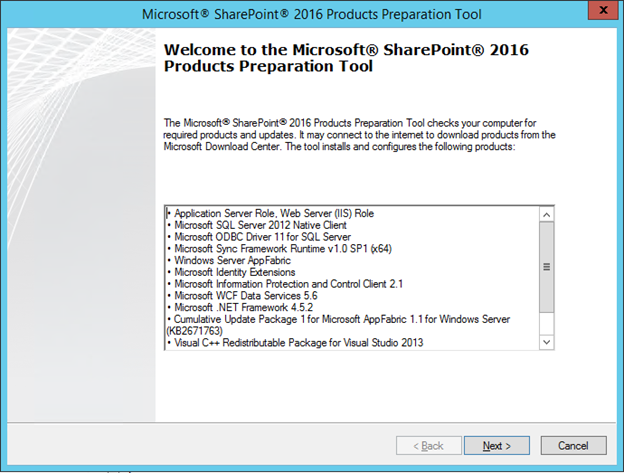
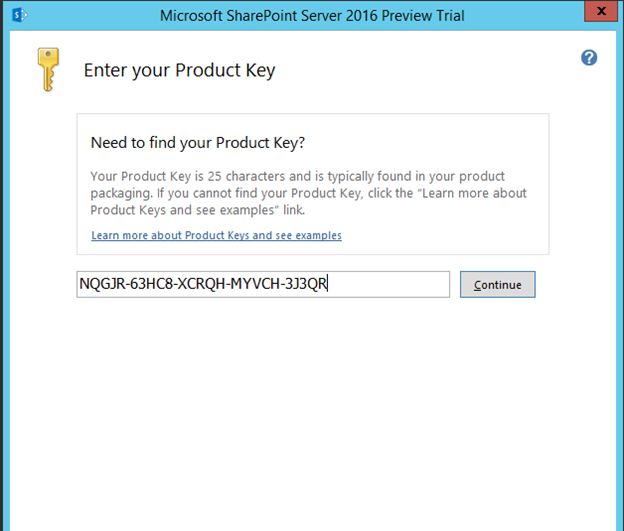
4. Accept terms of the software license
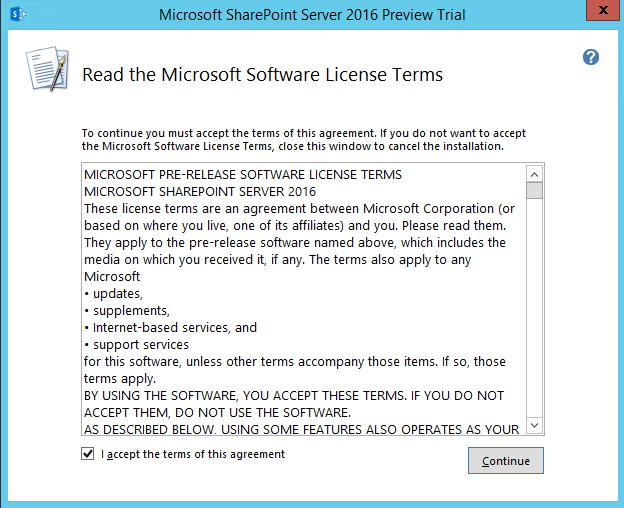
5. Choose a default file location
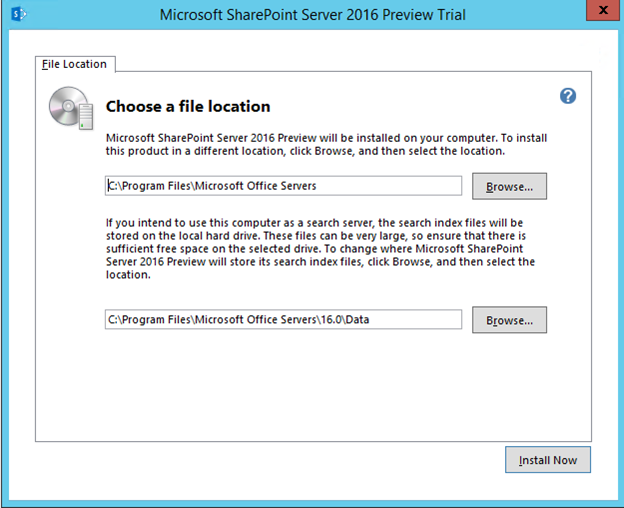
6. Click on Install. Run configuration wizard:
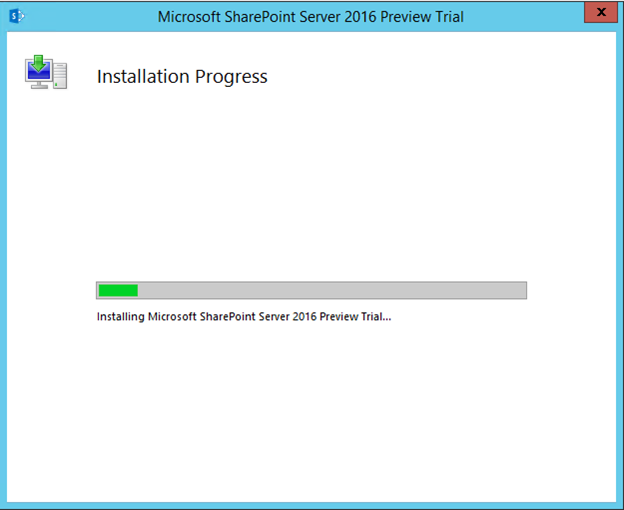
Once the installation has been completed, the configuration wizard will open. To complete the installation, run
through the configuration wizard:
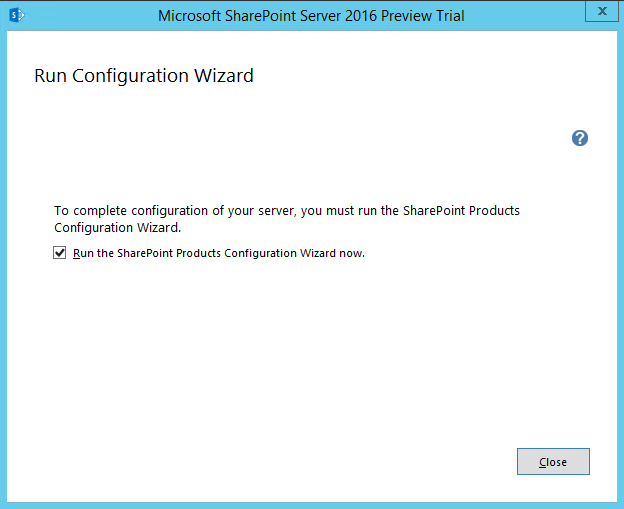
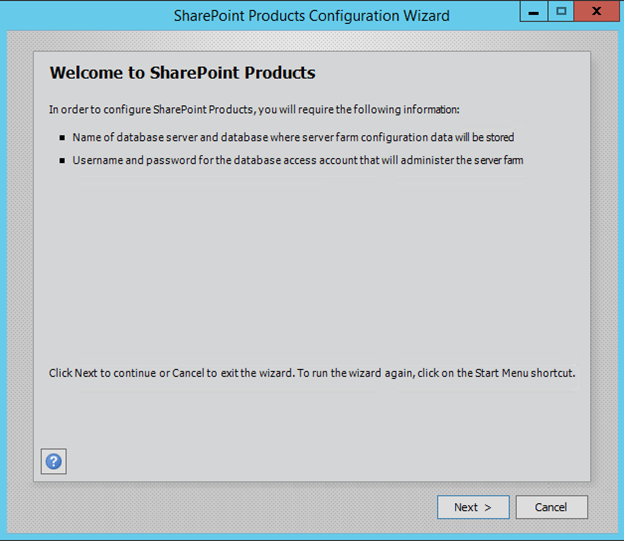
7. Create a new server farm.
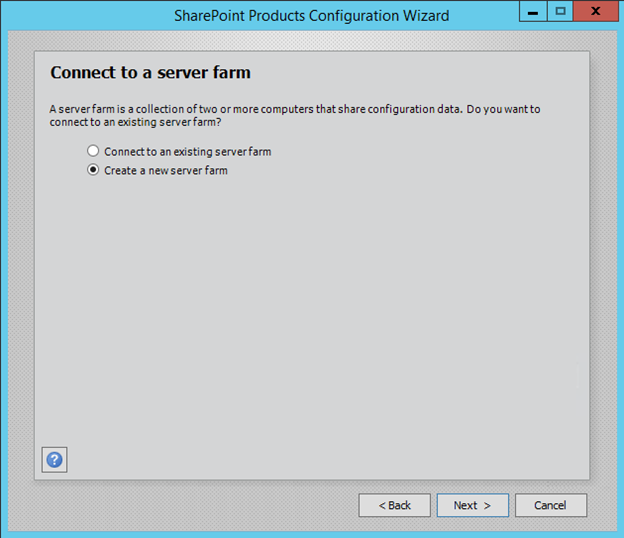
8. Provide database server, database name [default SharePoint_Config] & database access account.
This account should be a domain account and not a local account.
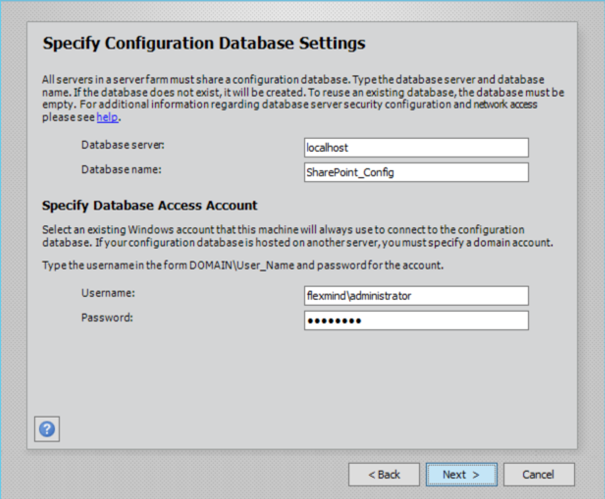
9. Specify a passphrase [can be your password]
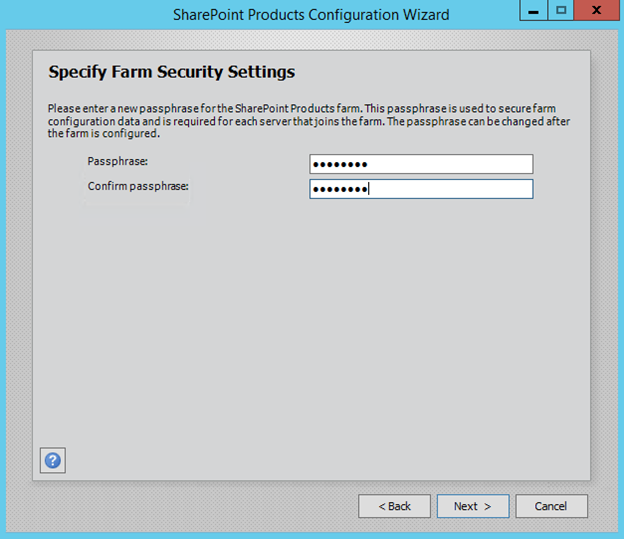
10. Specify server role:
In SharePoint 2016, we do not have stand-alone installation available. For one machine installation also, you will have to choose single server farm.
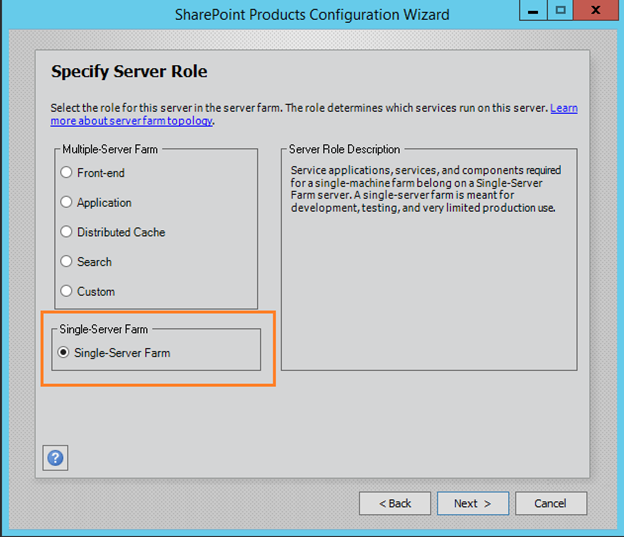
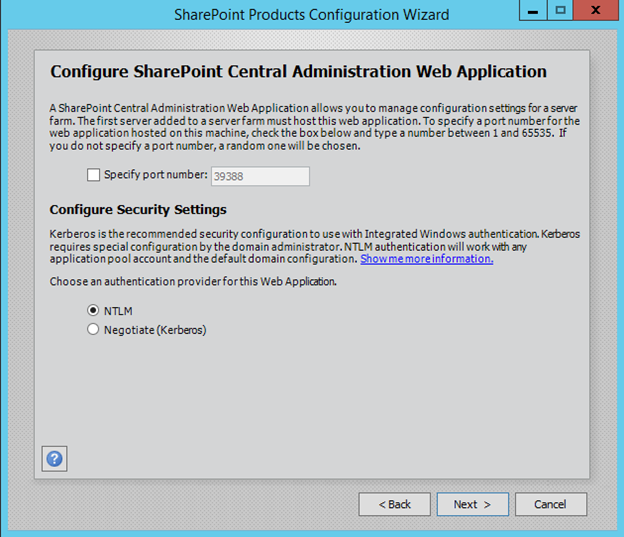
11. Verify your settings and click on Next.
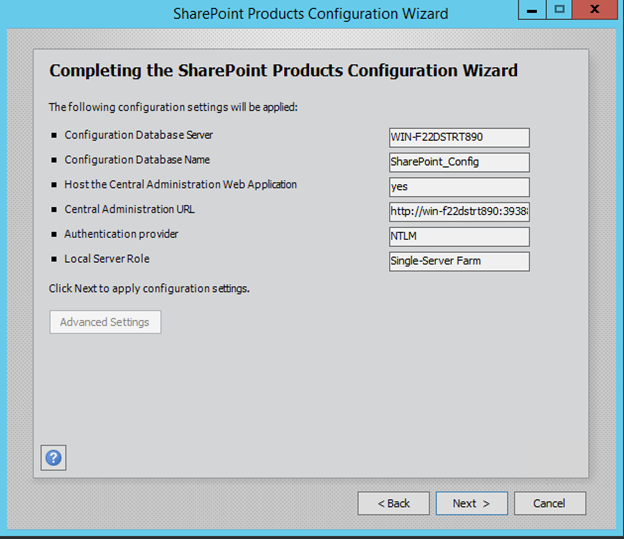
12. SharePoint will start the configuration:
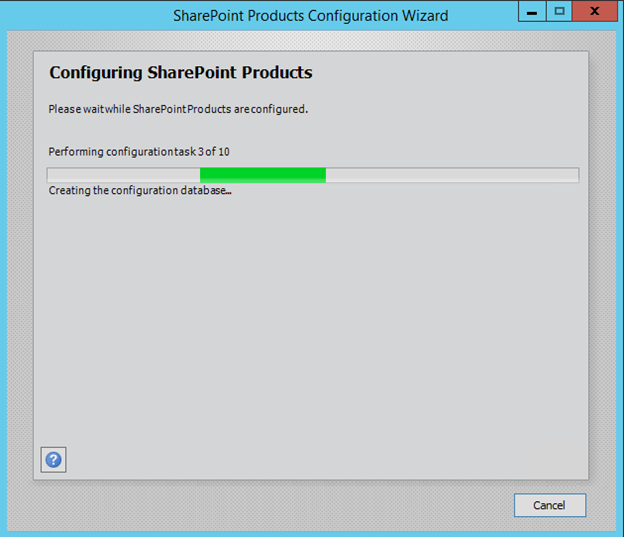
13. Once the configuration is successful, you will get the “configuration successful” message.
Luckily, I was able to reach this screen without getting any error. if in case you are getting an error and not able to complete the configuration wizard successfully. Go to the end of this post and refer to a few known issues which you might face during the SharePoint 2016 Server installation.
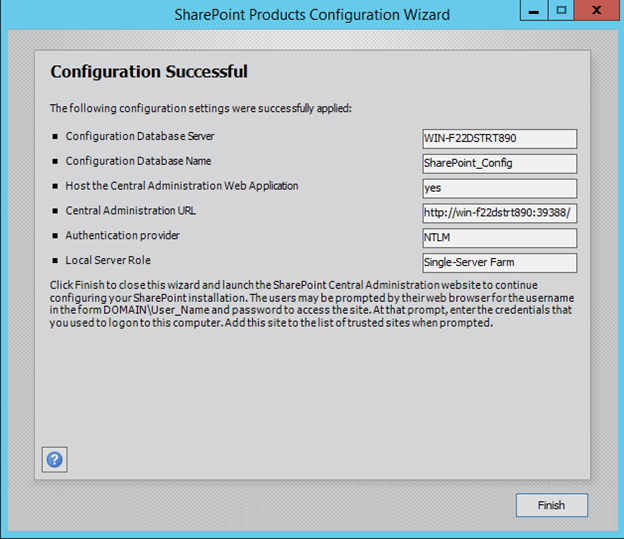
14. Click on finish.
After a while, the central administration site will open. Choose Yes, I am willing to participate to make SharePoint better.
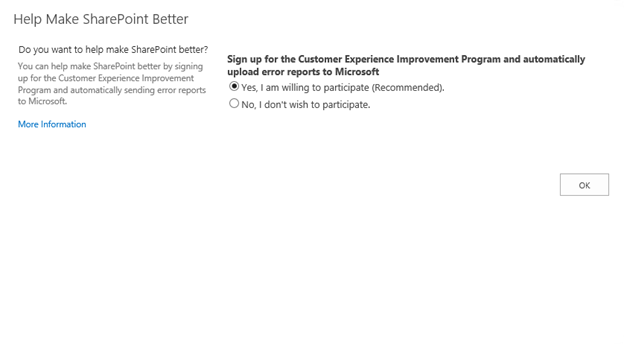
15. Once you click on Ok. It would open the SharePoint configuration page.
You can choose Yes to walk through the configuration using this wizard option:
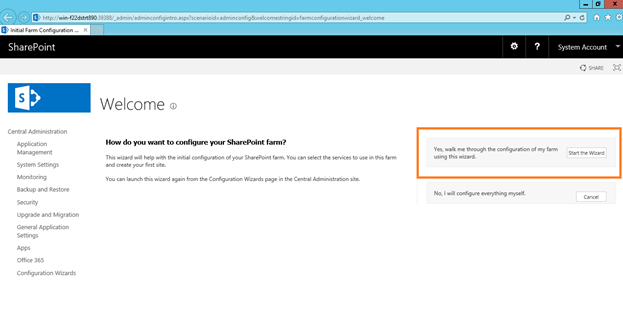
16. Once you click on Yes, the service applications services page will open.
Provide a managed account. Choose service applications and services which you would like to provision and then choose next.
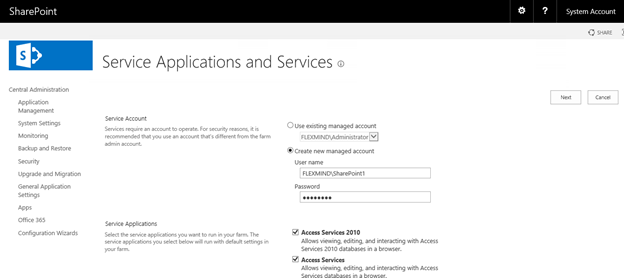
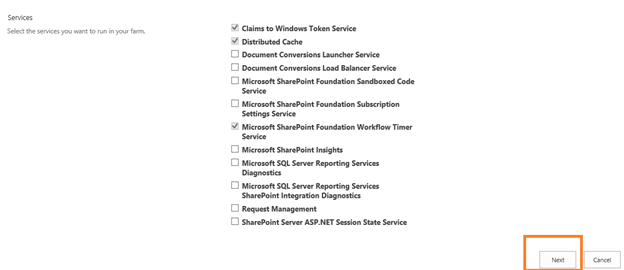
17. Once you click on Next, you need to wait till the time SharePoint creates service applications and provision services.
You can check it by opening your database server.
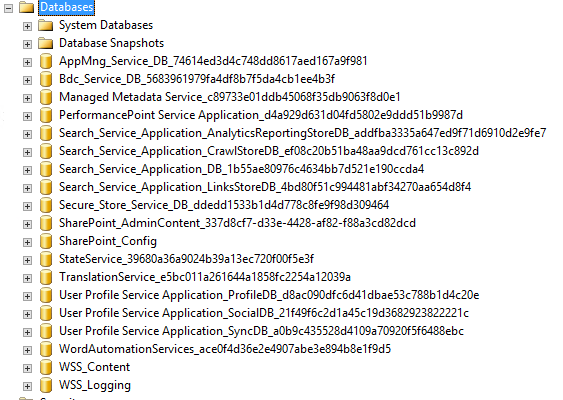
18. Once completed, you will get the Create Site Collection Page.
You can choose to create a site collection or cancel to go back to the Central Administration home page.
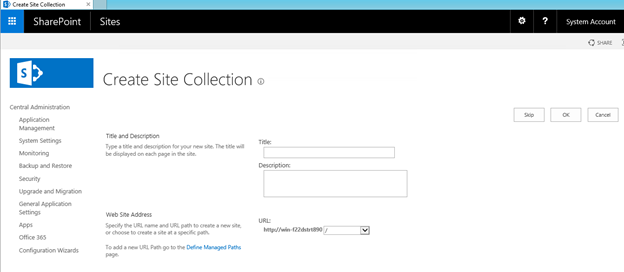
19. Central Administration home page.
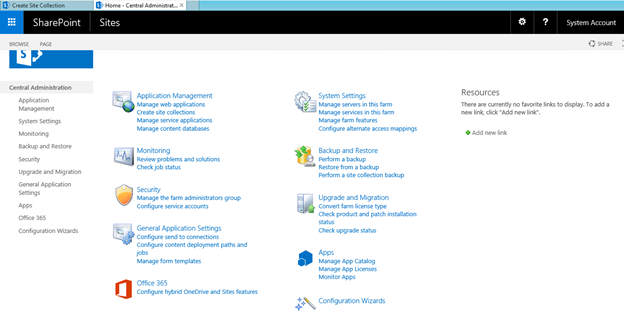
Known Issue:
If you are getting an error “RPC Server is unavailable” in step 3 while running configuration wizard:
Fix:
Add domain controller IP to Hosts file like “10.0.0.X sharepoint.local” where 10.0.0.x is the IP of your DC. In the case of single server installation, this will be your machine’s IP address.
For more information on this issue, you can refer Microsoft Technet blog thread
I hope you have enjoyed the article and please share your thoughts on this through comments. |