Learn how to create custom business apps with Power Apps and how to automate business process with Power Automate.
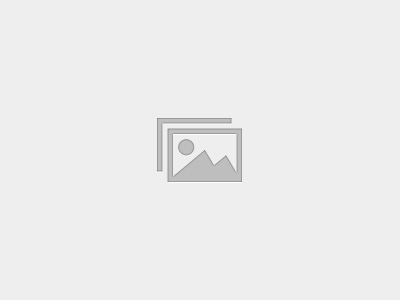
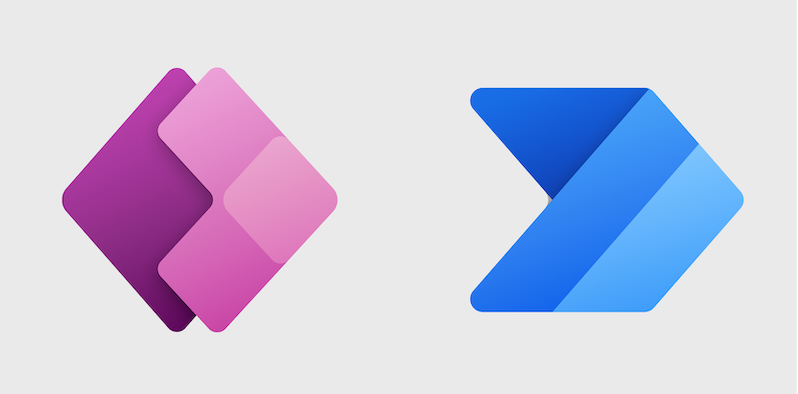
In this post, you will learn about the most common Power Apps Power Automate Interview Questions that the clients are asking while shortlisting a candidate.
A lot of companies are looking for professionals having skills in Microsoft Power Apps & Power Automate. Low-code applications have become very popular because of the ease of development and it doesn’t require serious programming skills. If you are completely new to the Power Apps & Power Automate you can quickly get started with this tutorial
[accordions id=’30558′]
Power Automate (previously known as Microsoft Flow) is one of the easiest and one of the most powerful tools. It can be used to do automation and integration with 275+ data sources including Excel, SharePoint, SQL Server, Oracle, etc. With the help of the Power Automate, you can develop, integrate, and automate your business processes very quickly.
Microsoft has added Robotic process automation (RPA) capabilities to the Power Automate known as UI Flow. you can also use AI Builder to create and train your own models and use them in the Flow. In this section, you will learn about some of the most common interview questions that the interviewer asks during the Power Automate interview.
[accordions id=”30665″]
If you have been asked a new question that is not covered here in this blog Power Apps Power Automate Interview Questions, please feel free to comment below and I will be happy to provide solutions.
Thank you so much Ranjan for the questions
Thank you Saurin for your appreciation.
Good questions Ranjan. Thank you for providing with answers.
Thank you, Kiran.
Good content but few questions from power apps section and all from power automate are not showing answers.
I need more power automate interview questions
Good content but few questions from power apps section and all from power automate are not showing answers.