This self-paced course will help you prepare for the Azure Developer certification exam AZ-204: Developing Solutions for Microsoft Azure.
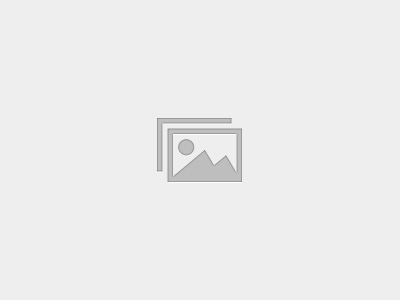
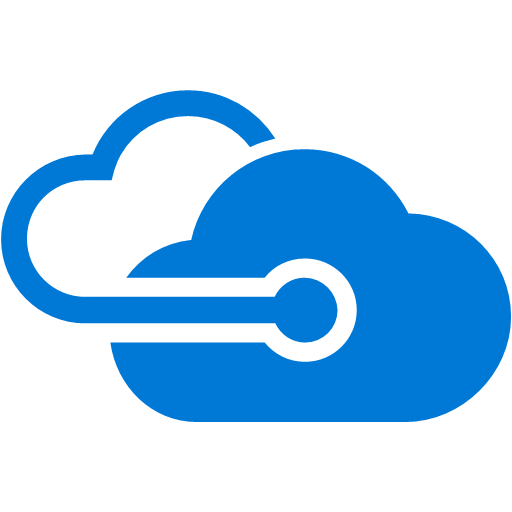
Azure DevOps Service hooks let you run tasks on other services when events happen in your Azure DevOps Services projects.
For example, build a CI in Azure DevOps and then start the CD on the Jenkins or we can send the notifications on the Slack channel or Teams channels if the build or deployment fails or even we can send the slack for Release approvals too.
Azure DevOps Service Hooks can also be used in custom apps and services as a more efficient way to drive activities when events happen in your projects.
Azure DevOps Service Hooks publishers define a set of events. Subscriptions listen for the events and define actions to take based on the event. Subscriptions also target consumers, which are external services that can run their own actions, when an event occurs.

When you integrate one of these services with Azure DevOps Services, you have to create a new subscription. In many cases, you have to do some work in the other service, too. For specific details, look at the information on the service that you’re interested in.
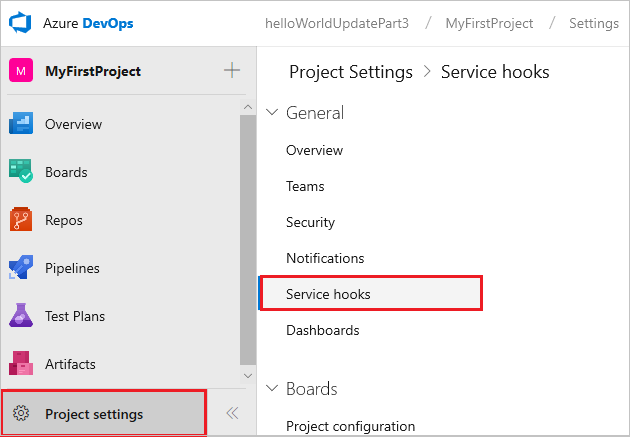
2. Create a subscription by running the wizard.
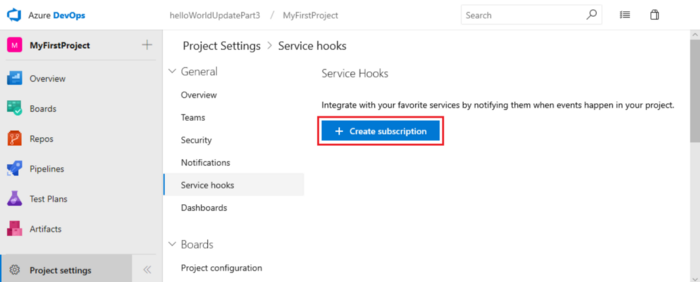
3. Select the service you want to integrate with.
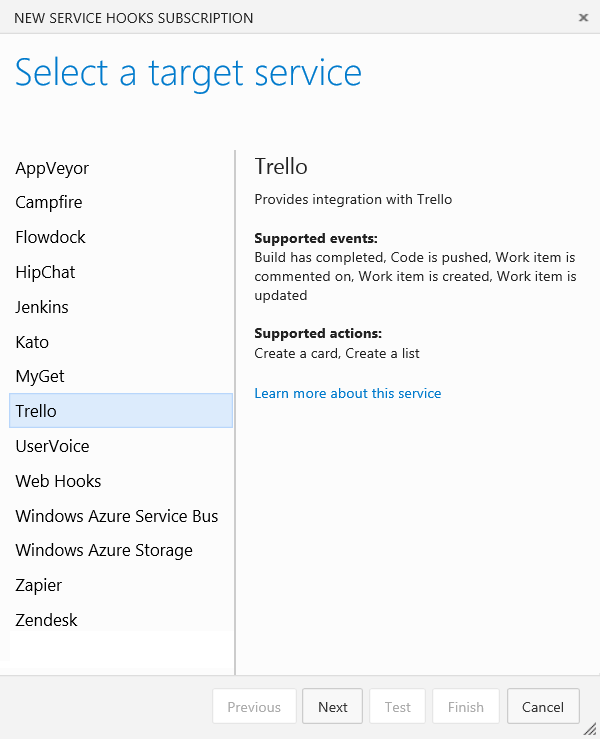
4. Select the event to trigger on and any filters (if applicable).
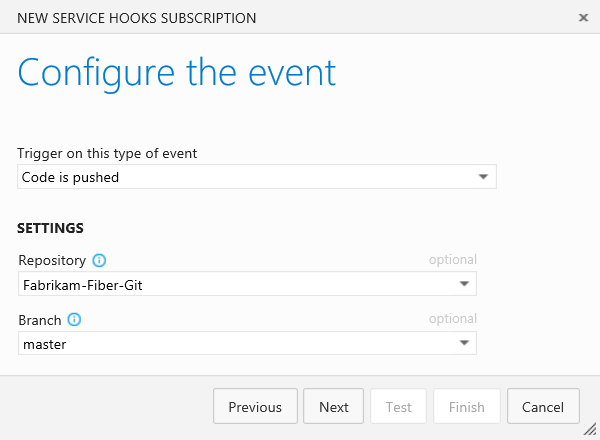
5. Select an action to run on the target service.
Note: The list of available actions may be limited based on the event type you selected.
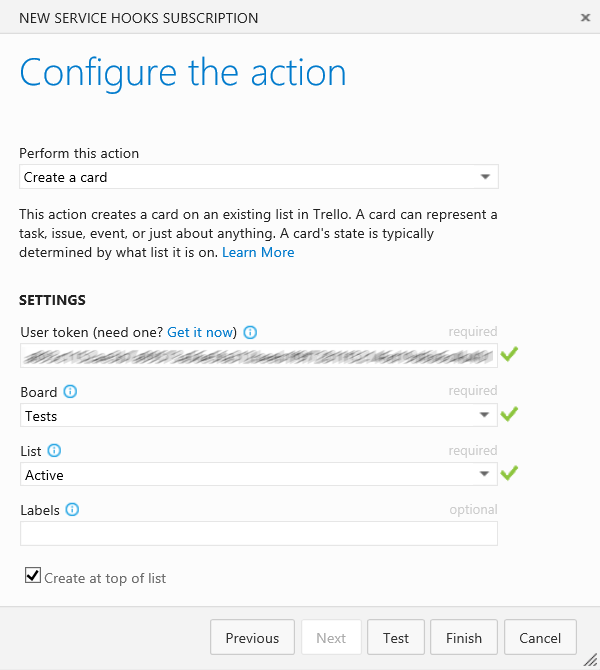
6. To confirm the settings are correct, test the subscription and then finish the wizard.
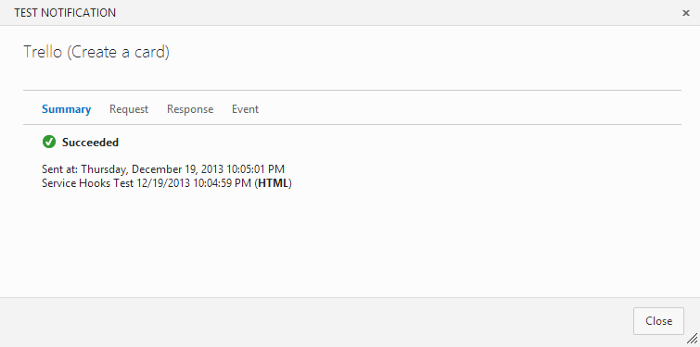
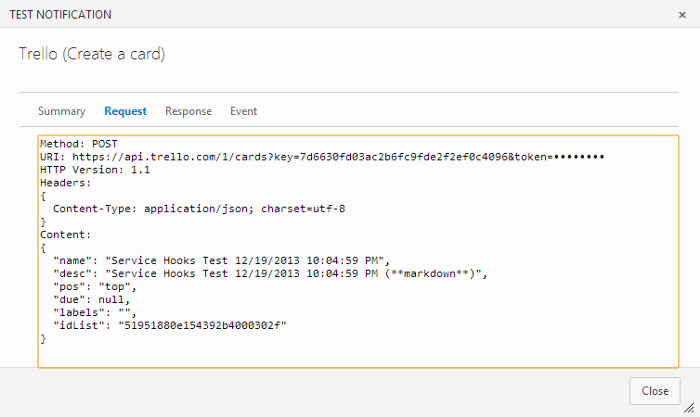
Once after this is setup the service hooks will be always triggered when ever the specific actions are hit upon . We can see that on the logs on the service hooks location itself , like how many times it has been triggered.
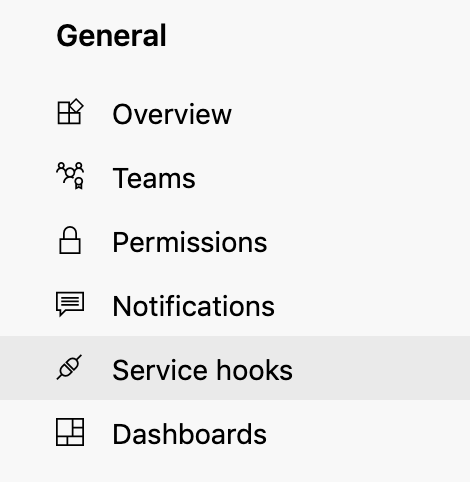
Now, we can see how to Release approvals are sent to the Slack channels so that the required people can approve it accordingly.
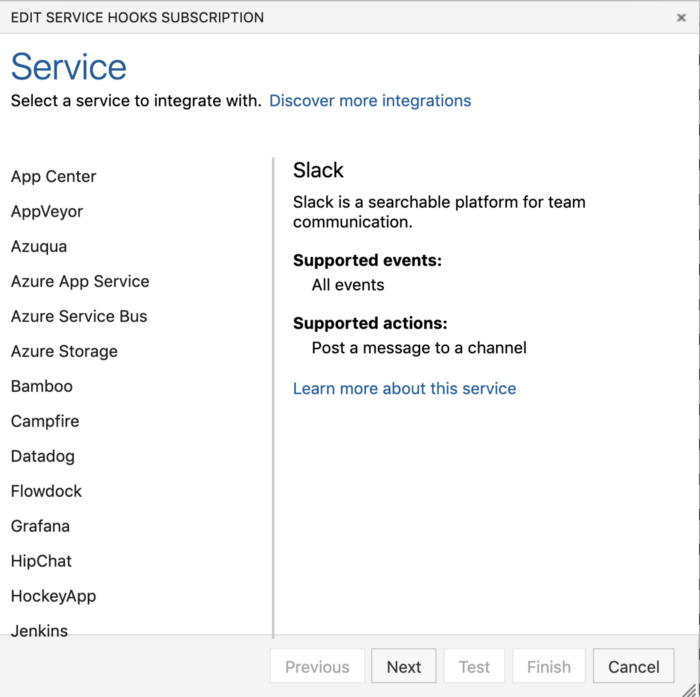
3. Choose Next and then choose which action we need to perform.
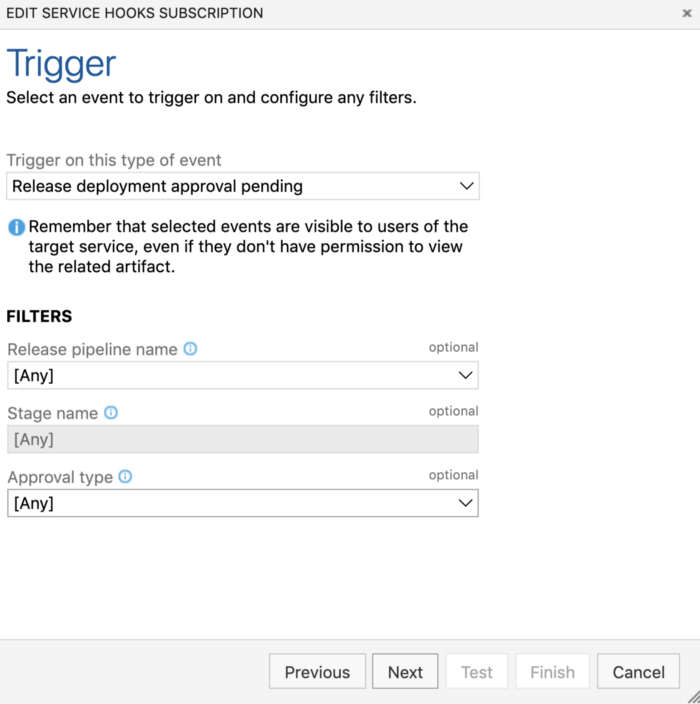
4. In the next step we need to give the Slack Hooks that we prepared from the Slack channel.
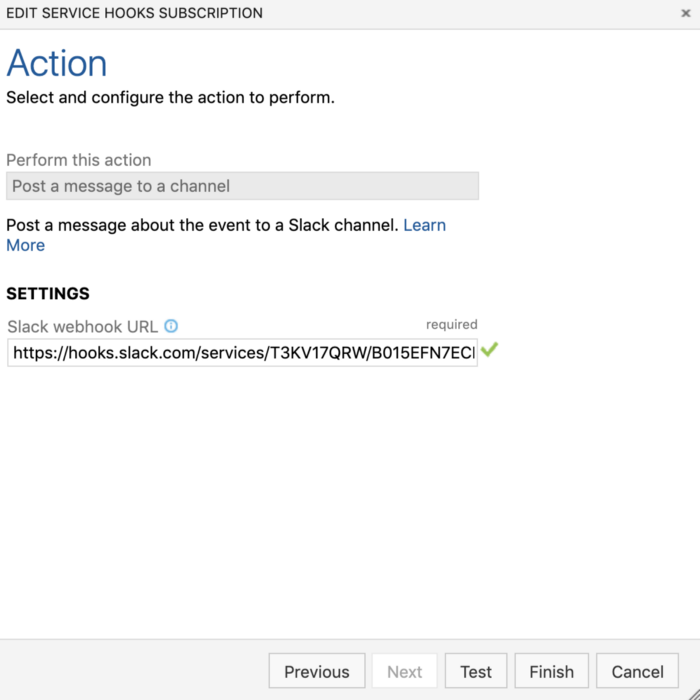
5. Click on the Test to check if we have setup everything correctly and we can see the test message from the slack channel as well.
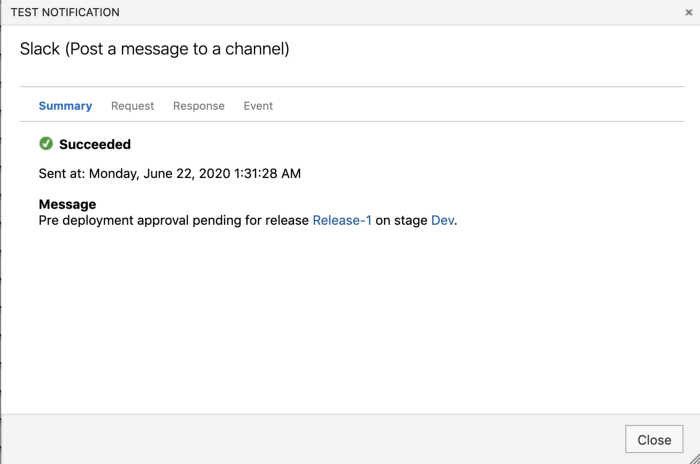
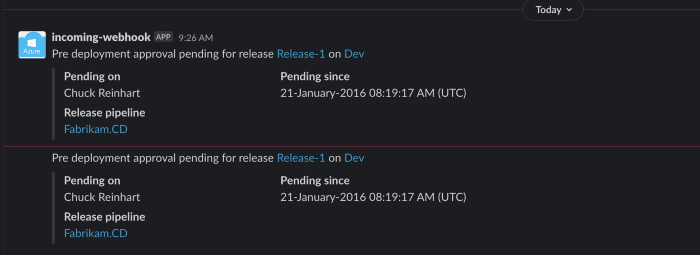
6. Now our test webhook is working perfectly. So we can setup the alerts and save it.

7. Now , we can go to the Release description and then start a deployment to check if we are getting the original approval.
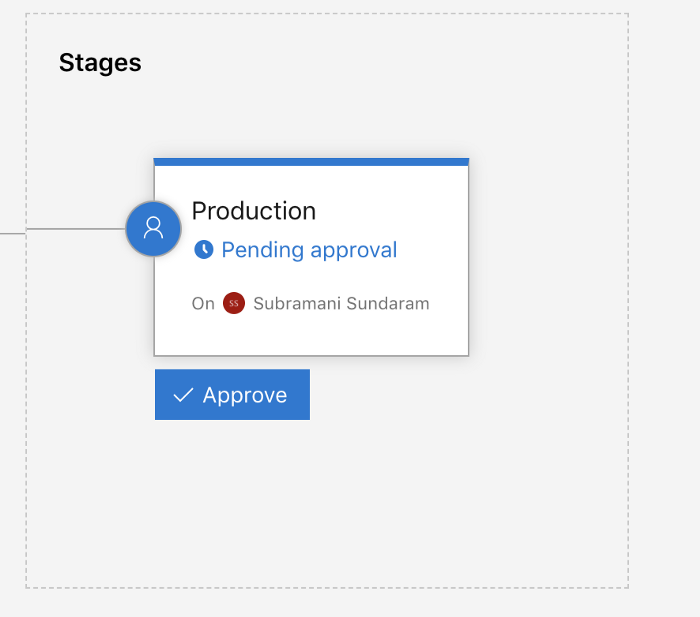
8. Now we can see the slack getting the approvals and then from this slack we can go to the pipeline and then login to Azure DevOps to approve it.
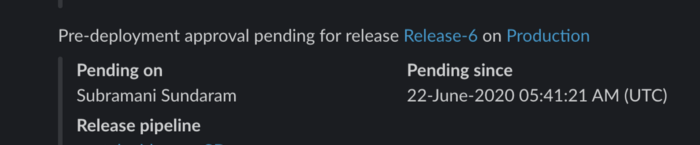
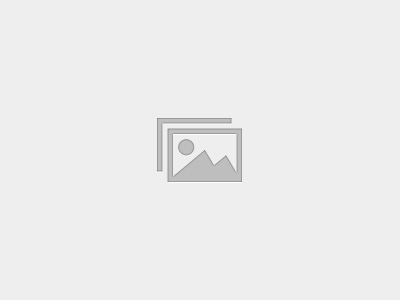
This self-paced course will help you prepare for the Azure Developer certification exam AZ-204: Developing Solutions for Microsoft Azure.
For further queries related to Azure DevOps training, contact us
It’s really a nice and helpful piece of information. I am happy that you simply shared this useful information with us. Please keep us up to date like this. Thank you for sharing.